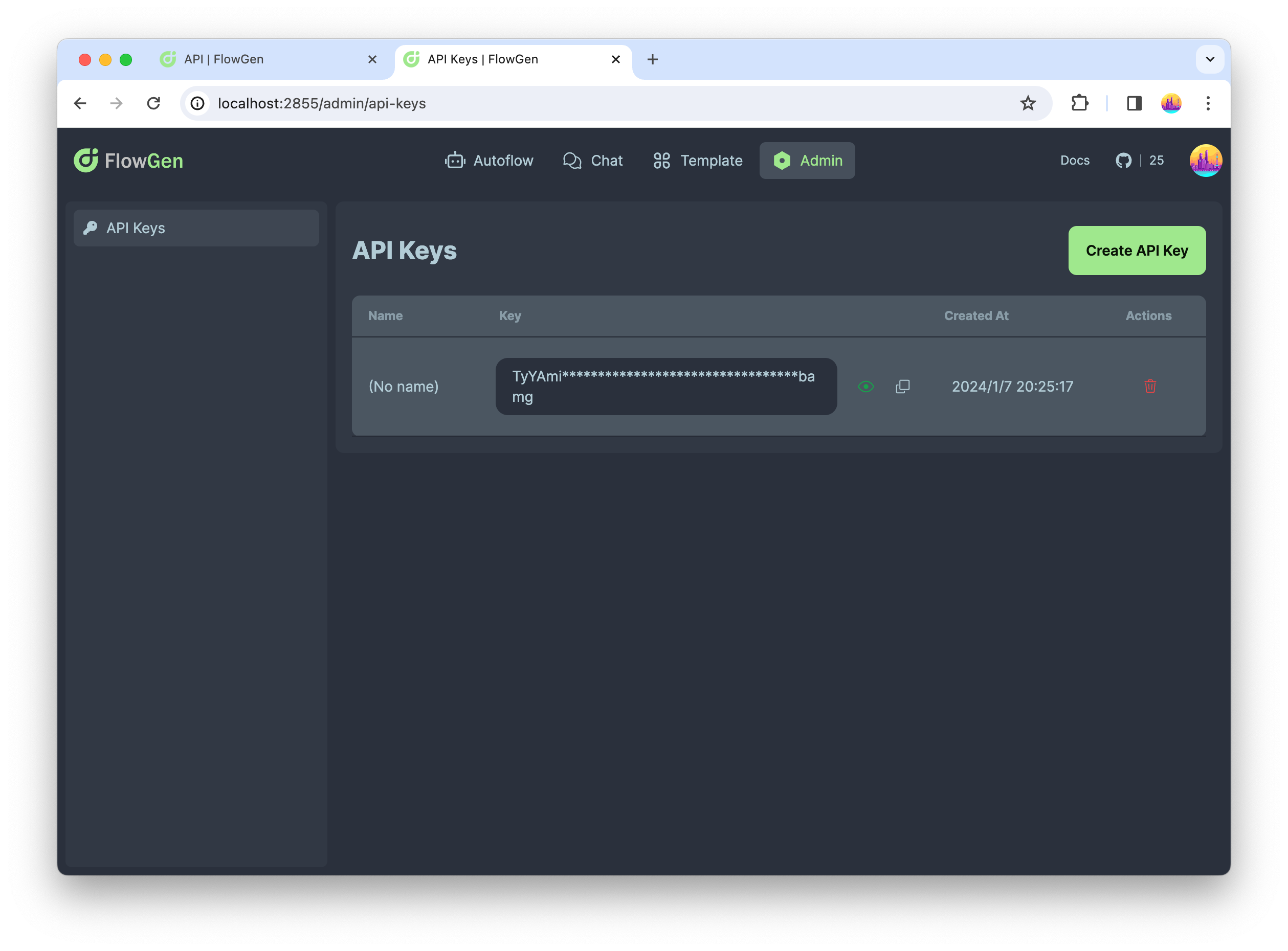API
FlowGen provides a set of APIs to manage your chatbots and conversations. By using these APIs, you can integrate FlowGen service into your own applications.
Here we introduce how to use FlowGen service via API.
API Suite
Access the suite of FlowGen APIs as follows:
- GET /chats: Retrieve a list of current chat sessions.
- GET /chats/{chat_id}: Fetch the status of a specific chat session.
- POST /chats: Initiate a new chat session.
- DELETE /chats/{chat_id}: Remove a specified chat session.
- POST /chats/{chat_id}/messages: Commence communication by transmitting a message to a chat session.
- GET /chats/{chat_id}/messages: Retrieve the message history from a chat session.
- POST /chats/{chat_id}/input: Convey a message to a chat session awaiting human input.
These APIs are available through the <flowgen-api-domain>/ endpoint. For instance, if utilizing FlowGen's online services, your endpoint would be https://api.flowgen.app/.
Refer to the API Reference for detailed specifications.
The API endpoints outlined in this document are currently in a provisional state and may undergo changes.
We welcome any feedback or issues you encounter via our GitHub Issue Tracker. Your contributions help us improve..
Authentication Protocols
FlowGen's APIs support authentication via OAuth2 Bearer Tokens and API Keys. For third-party application integrations, the provision of an API Key in the request header (X-API-KEY) is the recommended authentication method.
Below are examples of how to apply the API Key within various platforms:
- Bash
- TypeScript
- Python
curl --request GET \
--url 'https://api.flowgen.app/chats' \
--header 'X-API-KEY: <api-key>'
const res = await fetch(`${NEXT_PUBLIC_BACKEND_URL}/chats`, {
headers: {
'Content-Type': 'application/json',
'X-API-KEY': `${token}`,
},
});
const chat = await res.json();
response = self.client.get(
f'{self.base_url}/chats',
headers={"X-API-KEY": api_key},
)
response.raise_for_status()
get_result = response.json()
For additional information, please consult the API Reference.
Managing API Keys
To authenticate API requests, API Keys are mandatory. Create and oversee your API Keys through the FlowGen Platform.
API Keys can be uniquely generated for distinct operational environments, such as separate keys for development and production. They can be invalidated at any moment through deletion on the management interface.
Implementation Example: Crafting a Chatbot
Leverage the diverse capabilities of FlowGen's API suite to create a functional chatbot:
Step 1: Chatbot Creation
First, create a chatbot by calling POST /chats API.
curl --request POST \
--url 'https://api.flowgen.app/chats' \
--header 'X-API-KEY: <api-key>'
--header 'Content-Type: application/json' \
--data-raw '{ \
"name": "My Chatbot", \
"from_type": "flow", \
"from_flow": "flow_id", \
}'
Step 2: Communication Initiation
Transmit a message to your chatbot utilizing the POST /v1/chats/{chat_id}/messages API:
curl --request POST \
--url 'https://api.flowgen.app/chats/{chat_id}/messages' \
--header 'X-API-KEY: <api-key>' \
--header 'Content-Type: application/json' \
--data-raw '{
"message": "Hello, FlowGen!"
}'
Step 3: Monitoring Chatbot Status
Given the potential delays introduced by multi-agent collaboration, verify your chatbot's state with a GET request using /chats/{chat_id}:
curl --request GET \
--url 'https://api.flowgen.app/chats/{chat_id}' \
--header 'X-API-KEY: <api-key>'
The status might exhibit one of the following values:
ready: The chatbot is ready to runrunning: The chatbot is runningwait_for_human_input: The chatbot is waiting for human inputcompleted: The chatbot has finished. It has not big difference withreadystatus. You can still send message to the chatbot to start a new conversation.error: The chatbot has encountered an error
Step 4: Retrieving Messages
Extract the communication archive via GET /chats/{chat_id}/messages:
curl --request GET \
--url 'https://api.flowgen.app/chats/{chat_id}/messages' \
--header 'X-API-KEY: <api-key>'
--header 'Content-Type: application/json' \
Utilizing WebSocket technology offers a superior approach for message retrieval, effectively eliminating the inefficiencies of busy waiting that accompany traditional HTTP requests.
We are actively developing this feature to enhance communication capabilities within our service.
Step 5: Interjecting in Awaiting Conversations
If the chatbot is waiting for human input, you can send a message to the chatbot by calling POST /chats/{chat_id}/input API.
curl --request POST \
--url 'https://api.flowgen.app/chats/{chat_id}/input' \
--header 'X-API-KEY: <api-key>' \
--header 'Content-Type: application/json' \
--data-raw '{
"message": "Hello, FlowGen!"
}'
Step 6: Concluding the Dialogue
Conclude and remove the chat session through a DELETE on the chats/{chat_id} endpoint:
curl --request DELETE \
--url 'https://api.flowgen.app/chats/{chat_id}' \
--header 'X-API-KEY: <api-key>'
Final Thoughts
This primer has elucidated the methodology to utilize the FlowGen service via API. Harness these interfaces to embed FlowGen functionalities within bespoke applications or to enhance your existing digital services.